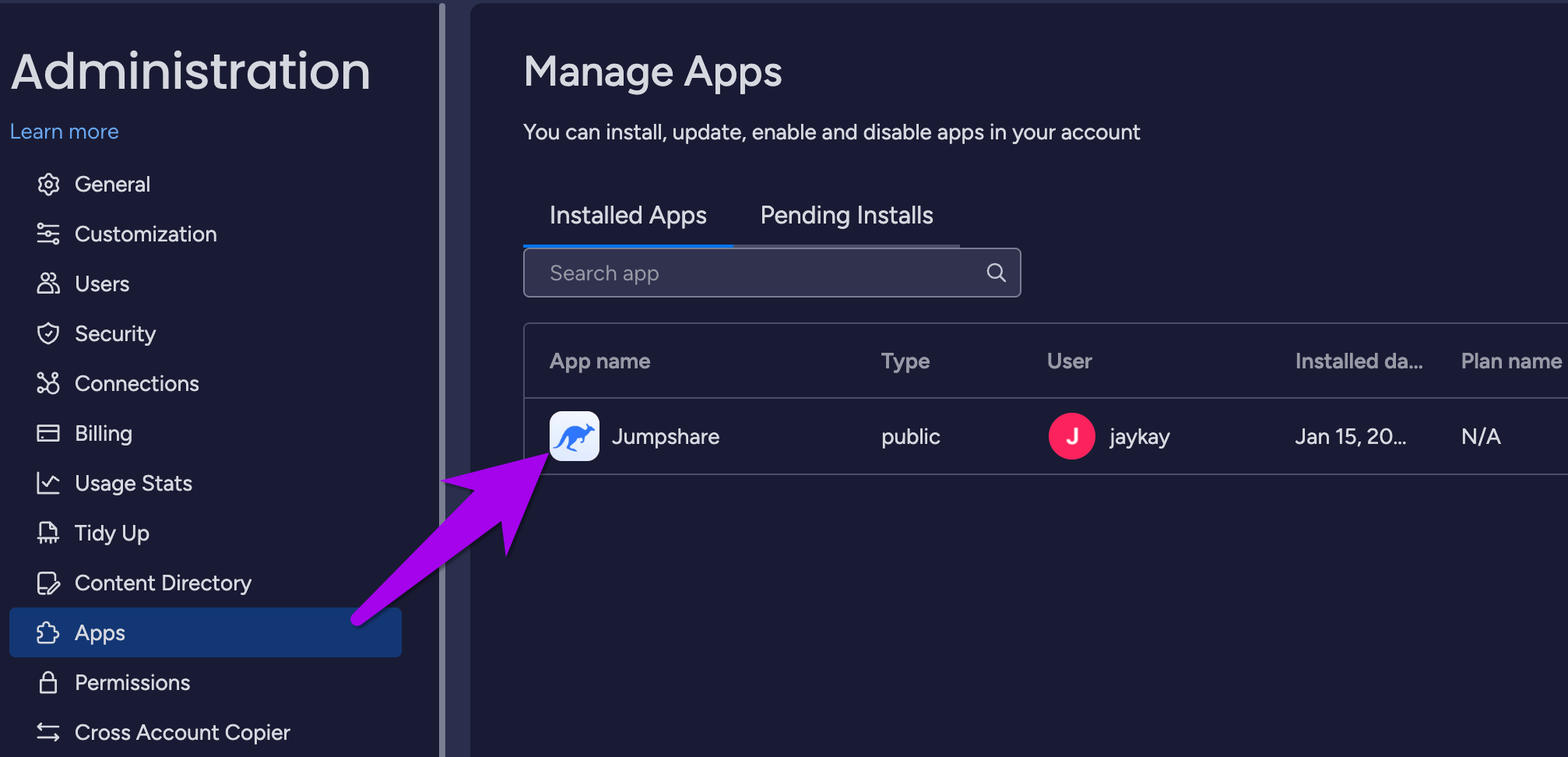How to connect Jumpshare app for AI Actions Task creation
Before creating tasks, you'll need to connect Jumpshare to your task management platform. This is a one-time setup that any workspace admin or member can complete for the entire team. Here's how to set it up:
- View any file in Jumpshare fileviewer to open the Actions AI window
- Select the Task tab
- Choose your preferred task platform from the dropdown menu in the bottom right
- Click Link to open the authorization page
- Click Authorize to connect your account
- Return to Jumpshare to begin creating tasks

Seeing this error when you're trying to connect to Monday.com?

- If you face above authentication issues, ask your Monday admin to install Jumpshare by visiting this link.
The admin can choose to install Jumpshare for the entire workspace or a specific one. Once selected, click Install.

After installation, Jumpshare will appear in the Monday app integration list.
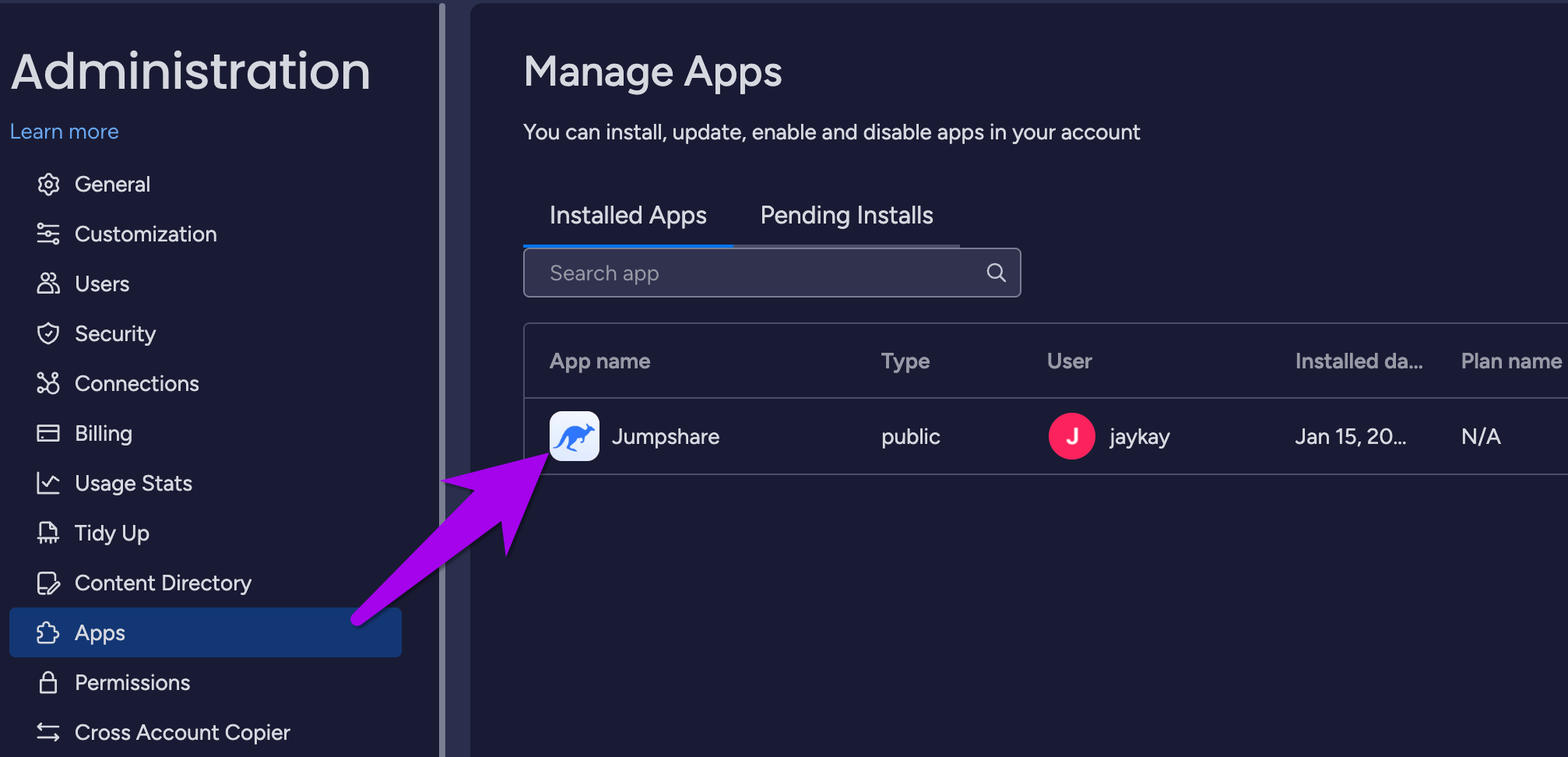
Go back to the Jumpshare app, open the AI actions window, select Monday.com from the task dropdown, and click Link to Monday. This redirects you to a one-click authentication page, Click Authorize.

- Once the admin links Jumpshare to Monday, all workspace members can link their accounts and successfully create tasks.
How to Revoke Jumpshare App Access?
If you'd like to disconnect your task management platform from Jumpshare, follow these instructions:
🔌 Asana: Log in to your Asana account > Profile Picture > My Settings > Apps > Deauthorize Jumpshare.
🔌 Jira: Log in to your Jira account > Profile Avatar > Profile > Connect apps > hover over Jumpshare and Revoke Access.
🔌 Linear: Log in to your Linear account> Workspace Settings > Security and Access > Authorized Applications > scroll to Jumpshare and Revoke Access.
🔌 Monday.com: Log in to Monday.com> Profile Avatar > My Profile > Apps or API & Apps > Disconnect.
🔌 Trello: Log in to your Trello account > Profile Avatar > Settings > Applications > Scroll to Jumpshare and Revoke Access.
If AI Actions aren't working as expected or you need further assistance, don’t hesitate to contact our support team at support@jumpshare.com. We’re happy to help! 🙂