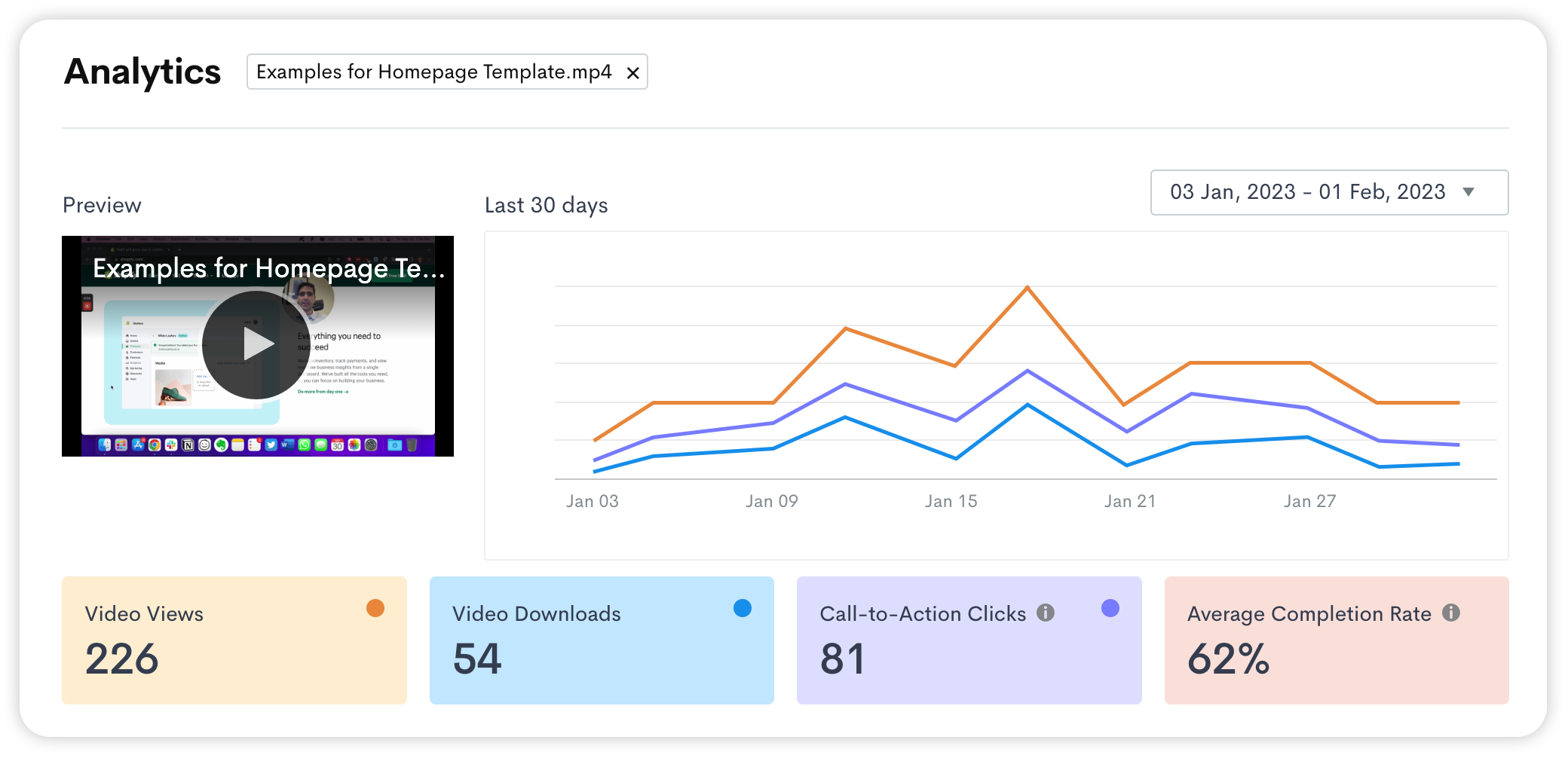How to view Engagement Insights for a video
Jumpshare tracks additional activities for videos as part of its analytics feature. Called Engagement Insights, these data points are meant to give you a better understanding of your target audience and help you make informed decisions to increase both retention and lead generation.
Here's how you can view Engagement Insights for any of your videos on an aggregate and per-viewer basis.
Note: Engagement Insights are a part of our Advanced Analytics feature, available to premium plan (Plus, Business, and Enterprise) users.
How to view engagement for a video
1. Open your shared video from the Jumpshare app or web dashboard.
2. Click the View engagement button at the bottom of the activity section on the right.

This will display Video Views, Video Downloads, Call-to-Action Clicks, and Average Completion Rate on the right.

How to view Engagement Insights for individual viewers
1. Open your video and click the View engagement button at the bottom of the activity section on the right.
2. Scroll down the Engagement Insights panel on the right to view all the users who have accessed the video.
3. Select a viewer to see their engagement metrics (Video Views, Video Downloads, Call-to-Action Clicks, and Completion Rate) as well as view times.

How to view engagement trends for a video
1. Open your shared video from the Jumpshare app or web dashboard.
2. Click the All activity link in the activity section on the right.

This will display all engagement metrics for the video, plotted on a graph against time. You may click the 'x' to the right of the video title displayed at the top to view collective activity trends for all your files.